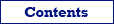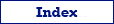Sometimes, it is useful to have data prepared for exporting, printing or convenient browsing and editing. Exportizer Pro and Exportizer Enterprise have a powerful interface to customize the data grid look (i.e. make a data grid skin) and make its columns usage more convenient.
When printing data from the prepared data grid, the output will be affected by these settings too. Please note that print view options (if specified) have higher priority than columns' view options.
When exporting data from the prepared data grid to some formats like Excel, HTML etc. from the prepared data grid, the output will be affected by these settings when the Use GUI settings option was chosen. Please note that export view options (if specified) have higher priority than columns' view options.
To customize the data grid columns, open the needed dataset and click Customize Columns button ![]() or choose Tools | Load / Customize Columns | More... menu.
or choose Tools | Load / Customize Columns | More... menu.
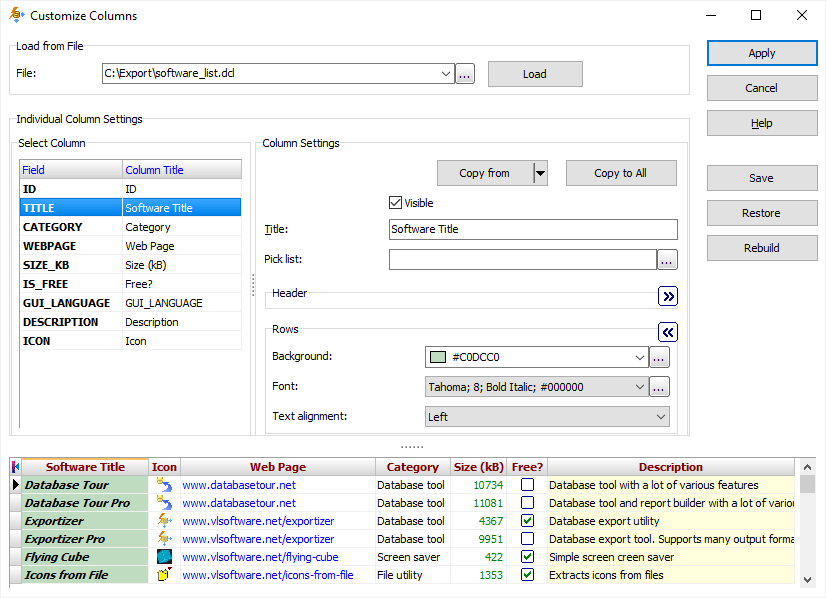
In the left part of the window, there is a list of the dataset fields and their corresponding column titles. To customize a column, select it from this list. In the right part, there is a set of options to change the header and data view of the chosen column as well as some other options facilitating the data editing:
Visible - specify whether the column is visible.
Frozen - specify whether the column must be 'frozen', i.e. not scroll-able horizontally.
Read only - specify whether the column data can be edited.
Title - specify the title of the column.
Pick list - specify the pick list for the column. Then, when editing data in this column, it will be possible to choose the items from this list to fill the corresponding data cell.
Header
In this block, there are options to control the view of the column header:
Background - specify the background color of the header. Note: When Standard background environment option is used, all column headers in the data grid have unified background and this setting does not affect it; but the changed background is used when printing or exporting data from the grid.
Font - specify the font of the text in the header: its name, size, and color.
Text alignment - specify the alignment of the text in the header: left, right, or center.
Rows
In this block, there are options to control the view of the column data cells:
Background - specify the background color of the column data cells.
Font - specify the font of the text in the data cells: its name, size, and color.
Text alignment - specify the alignment of the text in the data cells: left, right, or center.
It is possible to copy color and fonts from one column to another using Copy from button. If you want all columns to have unified look, customize just one column and then click Copy to All button; this will copy the colors and fonts from the selected column to all other columns in the grid. Note: These functions do not copy the column title, column pick list, read-only attribute and text alignment.
At the bottom of the window, there is a grid preview with applied settings. Choosing a column from the grid preview automatically selects it like it is done using the column list to the left.
After all needed columns customized, it is possible to save these settings to the column definitions file using the Save button. Then, when you will work with the same dataset again, you could easily load the settings from the file using the Load button at the top of the window. The column definitions files can be used in the command line too.
To restore default settings for all columns, click Restore button. To rebuild all columns from scratch, click Rebuild button.
After you finished with the columns, click Apply button to apply these settings to your current data grid.
In Tools | Load / Customize Columns... menu, there is a quick access to the most requested functions without using this interface: loading the column definitions from one of the recent column definitions files or rebuilding the columns from scratch.
See also