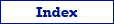Database Tables
After opening (connecting) the database, all tables from it are shown in the left part of the main window. You can open needed table from the table list by clicking it or selecting it by keyboard means. Every click or selecting the table opens it in a new window, so it is possible to work with multiple table windows.
In the context menu of the Exportizer Enterprise table list, there is an option to open the table in Live Data Window mode, which allows to scroll down and export huge database tables without memory overflow. But this mode increases the database workload and slows down performance. It is recommended to use this option only when you cannot export a huge table due to memory errors. This option works for FD connections only. You can use it only for tables with primary key and cannot use for custom SQL queries.
Database Queries
Besides the tables, there is another type of datasets: SQL query result. Due to its flexibility and optimized database workload, it is the recommended dataset type to use, but it is available only in Exportizer Pro and Exportizer Enterprise.
To open a new SQL window, click New SQL Window button ![]() . It is possible to open multiple SQL windows.
. It is possible to open multiple SQL windows.
Working with Multiple Datasets
As you can see above, you have a possibility to open multiple dataset windows, if you need. It can be several tables and several SQL queries. They appear as tabs. You can easily switch between these windows, for example, to compare the data, copy and paste the data, etc.
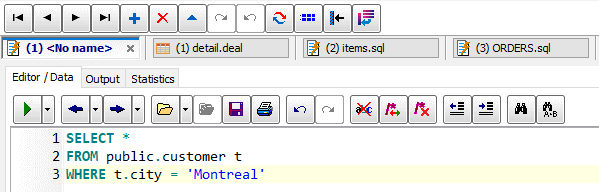
In Exportizer Enterprise, you can export data from multiple dataset windows at a time by choosing Export | Export Open Datasets... menu. Another way to export more than one table at a time, is to click Select Tables button above the table list, and then select needed tables holding Shift or Ctrl down; but this way is limited by using only tables, not SQL queries.