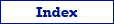Use this format to export data to JSON. It produces a series of JSON objects (one object per record), separated by commas. The export process is performed by Exportizer engine with direct file access and therefore is very fast.
You can export data to JSON format either from Exportizer GUI or from the command line.
When exporting data from GUI, switch to JSON page of the Export dialog. If this page is not visible, click Favorite Export Formats button in the top-right corner of the window and make sure the corresponding format is selected.
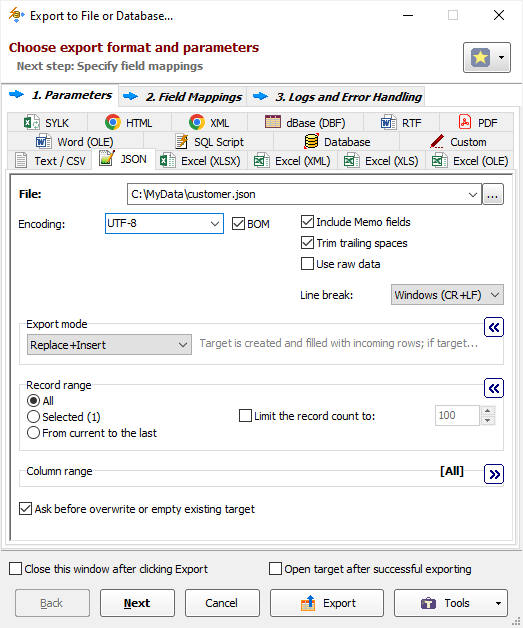
Format Specific Options
File - when exporting data from one table or SQL query, specify a file name to export data to. The option is not available when exporting data to clipboard.
Folder - when exporting data from a group of tables (multi-table export), specify a folder name to export data to. Each table will be exported to a separate file in the specified folder; file names can be specified in Table Mappings. The option is not available when exporting data to clipboard.
Encoding - specify output encoding (e.g. ASCII, UTF-8 etc). Command line equivalent: /Encoding.
BOM - specify whether to include BOM (byte order mark) when using Unicode encoding. Reverse command line equivalent: /NoBom.
Append timestamp to file - specify whether to append current timestamp to the end of the target file name. The timestamp mask is _YYYYMMDD_HH24MISS. Command line equivalent: /AppendTimestamp.
Include MEMO fields - specify either to include contents of MEMO / CLOB fields in target or not; in the latter case, a constant describing the field type will be used instead of the field contents. MEMO / CLOB fields can store large amount of text, so including them for this target format can significantly affect the results, especially if the text contains line or column breaks or other special characters. Command line equivalent: /IncludeMemo.
Trim trailing spaces - specify either to trim trailing spaces and control characters in target or not. Applicable for char and varchar data only. Using this option allows to remove useless data and thus reduce the output volume. Command line equivalent: /TrimTrailingSpaces.
Use raw data - specify either to use the raw data from the source or prepare them for proper use in JSON document. Using raw data can speed up the exporting process, but it can produce erroneous output when some characters, not valid in JSON, are present in the source data. Command line equivalent: /UseRawData.
Line break - specify line break style; if you choose Windows, then each line in the file will be terminated by carriage return and new line character (CR+LF); if you choose Mac, a carriage return (CR) will be used to separate lines; otherwise, Unix style will be used (LF). Command line equivalent: /LineTerminator.
Export Mode
Specify export mode:
|
REPLACE+INSERT Target file is created and filled with incoming rows; if the target file already exists, it is overwritten. |
|
CREATE_OR_REPLACE Blank target file (using appropriate structure) is created; if the target file already exists, it is overwritten. |
|
APPEND Target file is appended with incoming rows; if the target file does not exist, it is created. Available only in Exportizer Pro and Exportizer Enterprise. Notes |
Note: For multi-table exporting, the value can be overridden for each individual table-to-file pair in Table Mappings section.
Command line equivalent: /ExportMode.
Record Range
Specify range of source records to be exported:
- Full table - all records are exported.
- Selected records only - only selected records are exported. To select rows, click the corresponding button and then select needed rows using Shift, Ctrl and arrow keys.
- From current record to the last one - all data between current and the last records are exported.
Limit the record count to - specify a maximum number of records to be exported. If this option is not specified or it is less then 1, all records from the specified record range will be exported. If you just want to create a file without data exporting, use the corresponding Export mode instead. Command line equivalent: /LimitRecordCount.
Column Range
Specify range of source columns to be exported:
- All columns - all columns (including columns, which were temporary hidden by user) are exported.
- Selected column only - only selected (current) column is exported.
- Visible columns - only visible columns are exported.
Other Options
Ask before overwrite or empty existing target - specify either to ask the user to overwrite existing target for REPLACE+INSERT and CREATE_OR_REPLACE export modes. The option is not available when exporting data to clipboard. Reverse command line equivalent: /SuppressOverwriteOrDeletePrompt.
Export Formats
See also