How to...
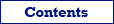
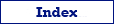


| Rename Us Users' Guide | vlsoftware.net |
How to... |
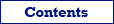 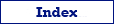   |
Example of desired result:
| Source | Target | |
| FileName01 | FileName01.txt | |
| FileName02 | FileName02.txt | |
| FileName03 | FileName03.txt |
Solution:
Create
new project.
Add files without extension to the project. Hint: use mask
*. (asterisk and period) to select such files.
Specify Main action for the project.
Add Set constant extension action to extension action list. Specify txt as Extension parameter.
Execute the project in test mode and check if the results
satisfy your needs. If so, then execute the project in work mode.
Example of desired result:
| Source | Target | |
| FileName0001.jpg | 0101.jpg | |
| FileName0002.jpeg | 0102.jpg | |
| FileName0003.JPG | 0103.jpg | |
| ... | ... | |
| FileName1000.JPG | 1100.jpg | |
| FileName1001.JPEG | 1101.jpg | |
| ... | ... |
Solution:
Create
new project.
Add needed files to the project. Hint: use mask *.jpg;*.jpeg to select such files.
Specify Main action for the project.
Add Use enumeration action to file name action list. Specify 0101
as Enumeration schema parameter and Replace... as Schema applying parameter.
Add Set constant extension action to extension action list. Specify jpg as Extension parameter.
Execute the project in test mode and check if the results satisfy your needs. If so, then execute the project in work mode.
Example of desired result:
| Source | Target | |
| Export_Result.dbf | Export Result.dbf | |
| (2009).xls | 2009.xls | |
| (Deep_Purple)_-_Owed_To_'G'.mp3 | Deep Purple - Owed To 'G'.mp3 |
Solution:
Create new project.
Add needed files to the project.
Specify Main action for the project.
Add Replace substring action to file name action list. Specify '_' (underscore) as Text to replace parameter and ' ' (space) as Replace with parameter.
Add Replace substring action to file name action list. Specify '(' (left bracket) as Text to replace parameter and leave blank Replace with parameter.
Add Replace substring action to file name action list. Specify ')' (right bracket) as Text to replace parameter and leave blank Replace with parameter.
Execute the project in test mode and check if the results satisfy your needs. If so, then execute the project in work mode.
Example of desired result:
| Source | Target | |
| FileName01.mp3 | Scorpions - Lovedrive - Holiday.mp3 | |
| FileName02.mp3 | Gipsy Kings - Pasajero - Pueblos.mp3 | |
| FileName03.mp3 | Deep Purple - Machine - Smoke On The Water.mp3 |
Solution:
Create
new project.
Add needed MP3 files to the project. Hint: use mask *.mp3 to select such files.
Specify Main action for the project.
Add Expression action to file names action list. Specify
<MP3TAG_ARTIST> + ' - ' + <MP3TAG_ALBUM> + ' - ' + <MP3TAG_TITLE>
as Expression parameter.
Execute the project in test mode and check if the results satisfy your needs. If so, then execute the project in work mode.
Solution:
Create new project.
Add needed files to the project. Hint: use mask *.~* to select such files.
Specify Move (Rename) as Main action for the project.
Add Expression action to file names action list. Specify
<CURRENT_NAME>
as Expression parameter.
Create new folder and choose it as Target folder for
the project.
Execute the project in test mode and check if the results satisfy your needs. If so, then execute the project in work mode.
After the project
execution all selected files will be moved to target folder, so just delete the target folder with all files manually.
Example of desired result:
| Source | Target | ||
| FileName01 | 20070811 | ||
| FileName02 | FileName01 | ||
| FileName03 | FileName02 | ||
| FileName04 | 20090901 | ||
| FileName05 | FileName03 | ||
| FileName06 | FileName04 | ||
| FileName07 | FileName05 | ||
| 20081122 | |||
| FileName06 | |||
| 20081222 | |||
| FileName07 | |||
Solution:
Create new project.
Add needed files to the project.
Specify Main action for the project.
Add Expression action to file names action list. Specify
format_date_time( file_last_modified( <FILE_PATH> ), 'YYYYMMDD' ) + '\' + <CURRENT_NAME>
as Expression parameter.
Execute the project in test mode and check if the results satisfy your needs. If so, then execute the project in work mode.
Note: automatically creating of folders during process execution is available only in Rename Us Pro; in Rename Us, you can solve such task only if all target folders already exist.
Example of desired result:
| Source | Target | ||
| FileName01 | 2007 | ||
| FileName02 | FileName01 | ||
| FileName03 | FileName02 | ||
| FileName04 | 2009 | ||
| FileName05 | FileName03 | ||
| FileName06 | FileName04 | ||
| FileName07 | FileName05 | ||
| 2008 | |||
| FileName06 | |||
| FileName07 | |||
Solution:
Create new project.
Add needed files to the project.
Specify Main action for the project.
Add Expression action to file names action list. Specify
format_date_time( file_last_modified( <FILE_PATH> ), 'YYYY' ) + '\' + <CURRENT_NAME>
as Expression parameter.
Execute the project in test mode and check if the results satisfy your needs. If so, then execute the project in work mode.
Note: automatically creating of folders during process execution is available only in Rename Us Pro; in Rename Us, you can solve such task only if all target folders already exist.
Example of desired result:
| Source | Target | ||
| FileName01 | SMALL_FILES | ||
| FileName02 | FileName01 | ||
| FileName03 | FileName04 | ||
| FileName04 | FileName05 | ||
| FileName05 | FileName06 | ||
| FileName06 | FileName07 | ||
| FileName07 | LARGE_FILES | ||
| FileName02 | |||
| FileName03 | |||
Solution:
Create new project.
Add needed files to the project.
Specify Main action for the project.
Add Expression action to file names action list. Specify
iif(file_size(<FILE_PATH>) >= 1024*1024, 'LARGE_FILES', 'SMALL_FILES') + '\' + <CURRENT_NAME>
as Expression parameter.
Execute the project in test mode and check if the results satisfy your needs. If so, then execute the project in work mode.
Note: automatically creating of folders during process execution is available only in Rename Us Pro; in Rename Us, you can solve such task only if all target folders already exist.
Example of desired result:
| Source | Target | ||
| FileName01 | 1 | ||
| FileName02 | FileName01 | ||
| FileName03 | FileName02 | ||
| FileName04 | FileName03 | ||
| FileName05 | FileName04 | ||
| FileName06 | FileName05 | ||
| FileName07 | 2 | ||
| FileName08 | FileName06 | ||
| FileName09 | FileName07 | ||
| FileName10 | FileName08 | ||
| FileName11 | FileName09 | ||
| FileName12 | FileName10 | ||
| 3 | |||
| FileName11 | |||
| FileName12 | |||
Solution:
Create new project.
Add needed files to the project.
Specify Main action for the project.
Add Expression action to file names action list. Specify
to_string((<FILENO> - 1) DIV 5 + 1) + '\' + <CURRENT_NAME>
as Expression parameter.
Execute the project in test mode and check if the results satisfy your needs. If so, then execute the project in work mode.
Note: automatically creating of folders during process execution is available only in Rename Us Pro; in Rename Us, you can solve such task only if all target folders already exist.
Example of desired result:
| Source | Target | |||
| Holiday.mp3 | Scorpions | |||
| Blackout.mp3 | 1979 - Lovedrive | |||
| Dynamite.mp3 | 08. Holiday.mp3 | |||
| Lovedrive.mp3 | 07. Lovedrive.mp3 | |||
| Child In Time.mp3 | 03. Always Somewhere.mp3 | |||
| Always Somewhere.mp3 | 1982 - Blackout | |||
| Speed King.mp3 | 06. Dynamite.mp3 | |||
| 01. Blackout.mp3 | ||||
| Deep Purple | ||||
| 1970 - In Rock | ||||
| 01. Child In Time.mp3 | ||||
| 03. Speed King.mp3 | ||||
Solution:
Create new project.
Add needed MP3 files to the project. Hint: use mask *.mp3 to select
such files.
Make sure the files contain needed MP3 attributes.
Specify Main action for the project.
Add Expression action to file names action list. Specify
<MP3TAG_ARTIST> + '\' + <MP3TAG_YEAR> + ' - ' + <MP3TAG_ALBUM> + '\' + lpad(<MP3TAG_TRACK>, 2, '0') + '. ' + <MP3TAG_TITLE>
as Expression parameter.
Execute the project in test mode and check if the results satisfy your needs. If so, then execute the project in work mode.
Note: automatically creating of folders during process execution is available only in Rename Us Pro; in Rename Us, you can solve such task only if all target folders already exist.
Solution:
Merging files is possible by using a trick with extended log options.
On the Choose execution parameters page, specify the extended log file and define the extended log script as
extract_file_text(<FILE_PATH>)
When executing the renaming or copying actions, the content of each processed file will be extracted and added to the extended log file.
Note: Merging files is possible only in Rename Us Pro.