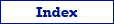Use this format to export data to text or CSV (comma separated values). The export process is performed by Exportizer engine with direct file access and therefore is very fast.
You can export data to text or CSV format either from Exportizer GUI or from the command line.
When exporting data from GUI, switch to Text / CSV page of the Export dialog. If this page is not visible, click Favorite Export Formats button in the top-right corner of the window and make sure the corresponding format is selected.
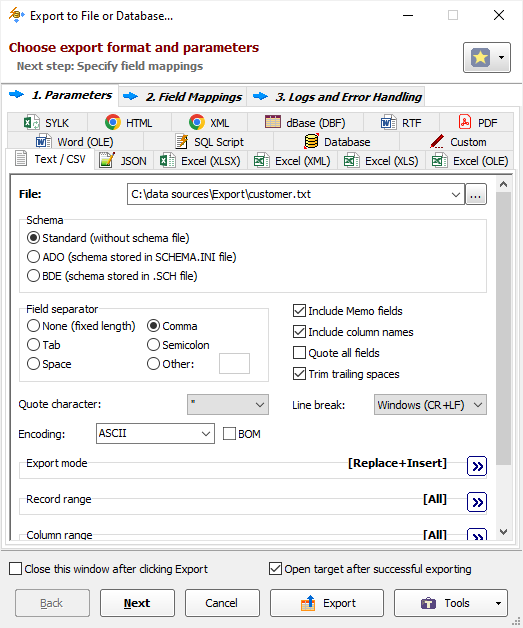
Format Specific Options
File - when exporting data from one table or SQL query, specify a file name to export data to. The option is not available when exporting data to clipboard.
Folder - when exporting data from a group of tables (multi-table export), specify a folder name to export data to. Each table will be exported to a separate file in the specified folder; file names can be specified in Table Mappings. The option is not available when exporting data to clipboard.
Schema - specify schema of exporting
|
Standard Data are exported to a single output file (without using schema file). |
|
ADO Data are exported to one file, and the schema (description of the fields) is stored in a separate file Schema.ini, which is located in the output folder and used for all such files from this folder. The format of the schema files is compatible with Microsoft Data Access Components (MDAC) specification, so such output files can be correctly opened in any application that uses ADO, including Exportizer. Notes |
|
BDE Data are exported to one file, and the schema (description of the fields) is stored in a separate file file_name.sch, where file_name equals to file name of the main file but without extension. The format of the schema files is compatible with Borland Database Engine (BDE) specification, so such output files can be correctly opened in any application that uses BDE, including Exportizer. Notes |
Field separator - specify character, which is used to separate fields in output file. If 'None' specified, no separator will be used, and the output file will have fields with fixed length. In fixed-length files, field data, which shorter than the field width, is completed by spaces.
Include MEMO fields - specify either to include contents of MEMO / CLOB fields in target or not; in the latter case, a constant describing the field type will be used instead of the field contents. MEMO / CLOB fields can store large amount of text, so including them for this target format can significantly affect the results, especially if the text contains line or column breaks or other special characters.
Include column names - specify either to include the column names in target or not. Ignored for BDE schema.
Quote all fields - specify either to quote all fields in target or not. Using this option forces quoting all fields when more than one field is exported. This option is ignored for fixed-length files.
Trim trailing spaces - specify either to trim trailing spaces and control characters in target or not. Applicable for char and varchar data only. Using this option allows to remove useless data and thus reduce the output volume.
Line break - specify line break style; if you choose Windows, then each line in the file will be terminated by carriage return and new line character (CR+LF); if you choose Mac, a carriage return (CR) will be used to separate lines; otherwise, Unix style will be used (LF).
Quote character - specify a quote character. The quote character is placed around field data if the field data contains embedded field separator(s) or quote character(s), and when more than one field is exported. Embedded quote character is represented by a pair of consecutive quote characters. This option is ignored for fixed-length files.
Encoding - specify output encoding (e.g. ASCII, UTF-8 etc).
BOM - specify either to include BOM (byte order mark) when using Unicode encoding.
Export mode
Specify export mode:
|
REPLACE+INSERT Target is created and filled with incoming rows; if target already exists, it is overwritten. |
|
CREATE_OR_REPLACE Blank target (using appropriate structure) is created; if target already exists, it is overwritten. |
|
APPEND Target is appended with incoming rows; if target does not exist, it is created. Available only in Exportizer Pro and Exportizer Enterprise. Notes |
Note: For multi-table exporting, the value can be overridden for each individual table in Table Mappings section.
Record range
Specify range of source records to be exported:
Full table - all records are exported.
Selected records only - only selected records are exported. To select rows, click the corresponding button and then select needed rows using Shift, Ctrl and arrow keys.
From current record to the last one - all data between current and the last records are exported.
Limit the record count to - specify a maximum number of records to be exported. If this option is not specified or it is less then 1, all records from the specified record range will be exported. If you want just create a file (table) without data exporting, use the corresponding Export mode instead.
Column range
Specify range of source columns to be exported:
All columns - all columns (including columns, which were temporary hidden by user) are exported.
Selected column only - only selected (current) column is exported.
Visible columns - only visible columns are exported.
Source records per target row
Specify a number of records from source database to be placed into one line of the target file. For example, if you specify 2, the source data will be placed to the target in the following way:
| Source | Target | |||||
| Col1 | Col2 | Col1 | Col2 | Col1 | Col2 | |
| cell1 | cell2 | cell1 | cell2 | cell3 | cell4 | |
| cell3 | cell4 | cell5 | cell6 | cell7 | cell8 | |
| cell5 | cell6 | |||||
| cell7 | cell8 | |||||
This option is useful when source have a small count of columns and a large count of rows. Using it, you can fill target area more optimally.
Other options
Ask before overwrite or empty existing target - specify either to ask the user to overwrite existing target for REPLACE+INSERT and CREATE_OR_REPLACE export modes. The option is not available when exporting data to clipboard.
Export Formats
See also